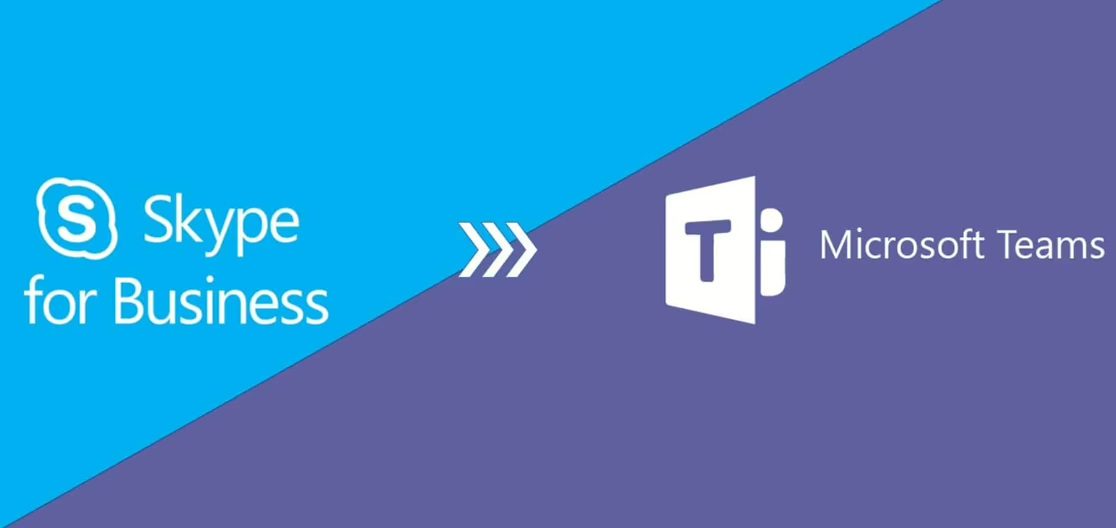Logging into Microsoft Teams with multiple accounts on one computer can be done in several ways, depending on whether you are using the desktop app, web browser, or third-party solutions. Here’s how you can do it:
Method 1: Using the Desktop App with Account Switching
Microsoft Teams now allows you to switch between multiple accounts easily.
- Open Microsoft Teams on your desktop.
- Click on your profile picture (top-right corner).
- Select “Manage accounts” or “Add another account”.
- Sign in with your second account.
- Once added, switch between accounts using the same profile menu.

Limitation: This method works best if the accounts belong to different organizations.
Method 2: Using a Web Browser for Multiple Accounts
You can use multiple accounts simultaneously by using different web browser profiles:
- Open Google Chrome, Edge, or Firefox.
- Click on your profile icon in the browser and select “Add Profile” (or “Guest Mode”).
- Open Teams Web App and log in with your second account.
- Repeat this for any additional accounts.
Method 3: Using the Teams Progressive Web App (PWA) in Edge
- Open Teams Web App in Microsoft Edge.
- Click on the three-dot menu (⋮) > Apps > Install this site as an app.
- Sign in with one of your accounts.
- Install another instance of Teams using a different browser profile.
Method 4: Using Windows Sandbox or Virtual Machines
If you frequently use multiple accounts, you can use Windows Sandbox (Windows Pro feature) or a virtual machine to create separate environments for each Teams account.
Method 5: Using Third-Party Tools (Optional)
Some third-party apps like Franz, Rambox, or Shift allow you to manage multiple Teams accounts in a single interface.
Saksham Kaushik is a talented writer and knowledge seeker who enjoys studying and sharing knowledge on everyday happenings, trends, and interesting facts. With keen observation skills and a curiosity-based approach, He analyzes heavy subjects into simple-to-read articles, keeping readers updated and interested. From international updates to technology breakthroughs, lifestyle suggestions, and food for thought, Saksham Kaushik provides new insights and useful information every day.